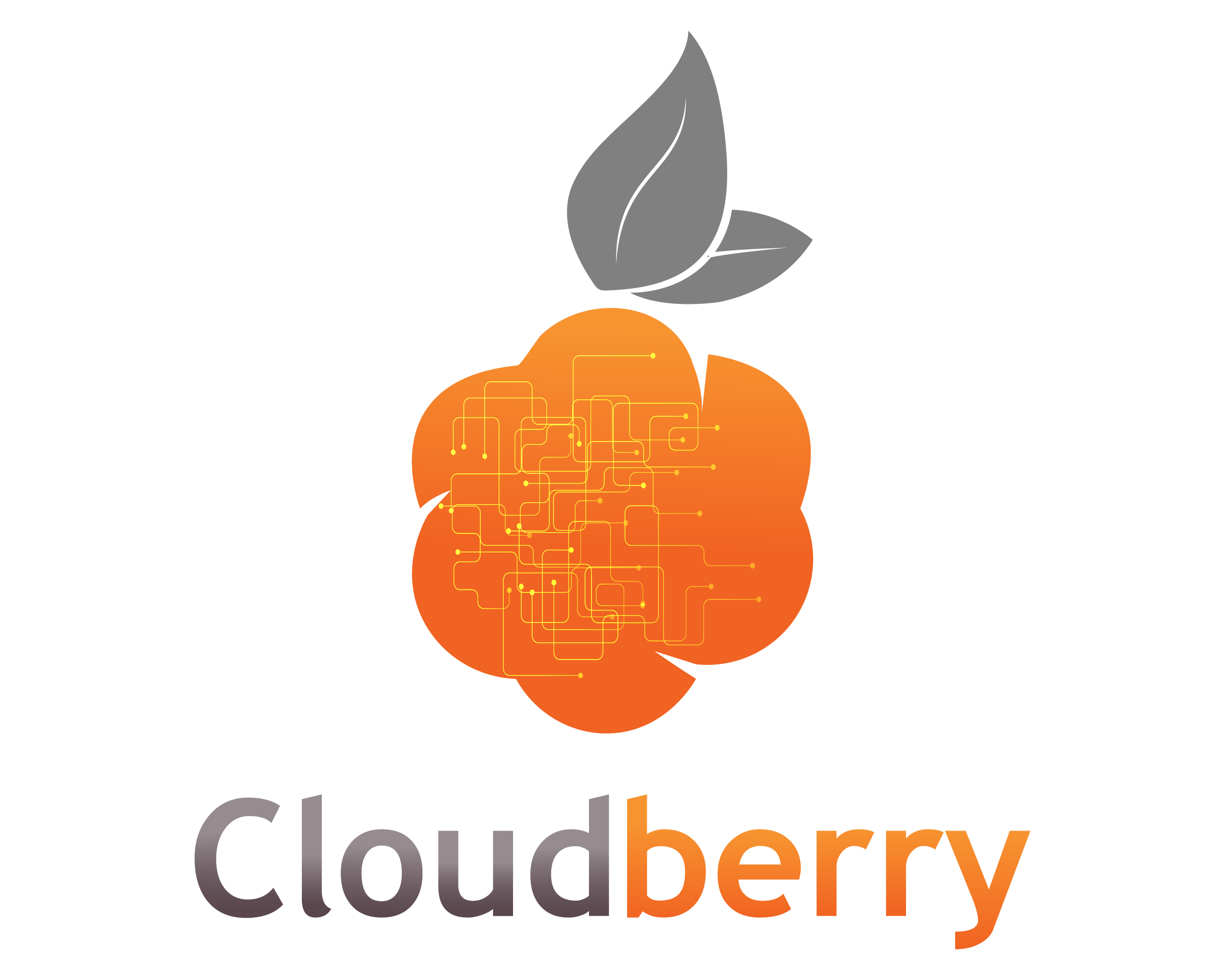Cloudberry, has a versatile tool designed for backup, disaster recovery, and remote desktop management. While it provides a robust set of features, users occasionally encounter issues with hardware and software. In this blog, we’ll walk you through common problems and how to troubleshoot them effectively.
1. Troubleshooting Hardware Issues
A. Unresponsive or Slow Performance
1. **Check Connections:**
– Ensure all cables are securely connected.
– Verify that there are no loose or damaged cables.
2. **Inspect Hardware Components:**
– Check for overheating. Make sure the cooling fans are functioning and that vents are not blocked.
– Look for any visible damage to components like RAM, CPU, or hard drives.
3. **Run Diagnostic Tools:**
– Use built-in diagnostic tools or third-party utilities to check the health of hardware components.
– Tools like Memtest86 can test RAM, while SMART tools can evaluate hard drive health.
4. **Update Drivers:**
– Ensure that all hardware drivers are up-to-date. Outdated or corrupt drivers can lead to performance issues.
B. Hardware Not Recognized
1. **Check Device Manager:**
– Open Device Manager to see if the hardware is listed. Look for any warning symbols indicating issues.
2. **Reinstall Drivers:**
– Try uninstalling and reinstalling drivers for the unrecognized hardware.
3. **Check BIOS/UEFI Settings:**
– Ensure that the hardware is enabled in BIOS/UEFI settings. Sometimes, devices can be disabled at this level.
4. **Test with Another System:**
– If possible, test the hardware in another system to determine if the issue is with the hardware itself or the original system.
2. Troubleshooting Software Issues
**A. Backup or Restore Failures**
1. **Verify Backup Settings:**
– Ensure that backup schedules and settings are correctly configured.
– Check the destination path for backups to ensure it is accessible and has sufficient space.
2. **Examine Logs:**
– Review logs for any error messages or warnings that could indicate what went wrong.
3. **Update Software:**
– Ensure you are using the latest version of Updates often include bug fixes and performance improvements.
4. **Check Permissions:**
– Ensure that you the necessary permissions to access files and directories for backups or restores.
5. **Test Backup Integrity:**
– Periodically test your backups to ensure they are functioning as expected and that data can be restored.
**B. Remote Desktop Connection Issues**
1. **Verify Network Connectivity:**
– Ensure that both the client and remote machines have stable network connections.
2. **Check Remote Desktop Settings:**
– Verify that the remote desktop service is running on the target machine.
– Ensure that firewall settings allow remote desktop connections.
3. **Update Remote Desktop Client:**
– Ensure that the remote desktop client software is up-to-date. Sometimes, compatibility issues can arise with outdated software.
4. **Review Access Controls:**
– Ensure that the remote user has the correct permissions to access the target machine.
C. Performance Issues
1. **Monitor Resource Usage:**
– Use task manager or resource monitoring tools to check for high CPU, memory, or disk usage that may be impacting performance.
2. **Optimize Software Configuration:**
– Adjust settings for optimal performance based on your system resources and needs.
3. **Check for Conflicts:**
– Look for any software conflicts that might be causing performance issues. This includes other backup software or security applications.
4. **Run System Maintenance:**
– Perform regular maintenance tasks like disk cleanup and defragmentation to keep your system running smoothly.
Conclusion
Troubleshooting hardware and software issues in CloudBerry involves a methodical approach to identify and resolve problems. By following the steps outlined above, you can address common issues and ensure that your backup, disaster recovery, and remote management functions operate smoothly.
If problems persist despite these troubleshooting steps, consider reaching out to CloudBerry support for further assistance. Their support team can provide more in-depth help tailored to your specific situation.
Happy troubleshooting!